Safely Box Up Computers for Transport
Posted on 04/07/2025
Transporting computers, whether for relocation, repairs, or deployment, requires meticulous care to avoid damage. A computer might be one of the most delicate and expensive devices you own, making it essential to ensure its safety during transit. This guide will walk you through the best practices for packing and transporting your computer securely.
Why Proper Packing is Crucial
Computers are not just expensive; they are intricate assemblies of fragile components. From sensitive motherboards to expensive graphics cards and the ubiquitous hard drives--all these parts can easily suffer damage if mishandled. Proper packing helps to mitigate risks such as physical damage, static discharge, and environmental factors like moisture and dust, ensuring that your equipment arrives at its destination in perfect working order.

Materials Needed for Packing
Before you start, gather all the necessary packing materials:
- Original Boxes: If you still have the original boxes, use them. They are designed to fit the specific components snugly.
- Anti-Static Bags: Essential for hard drives, memory cards, and other sensitive components.
- Bubble Wrap: For protecting components from physical impact.
- Packing Peanuts or Foam Sheets: To fill empty spaces and absorb shocks.
- Heavy-Duty Boxes: If you do not have the original boxes, use heavy-duty alternatives of appropriate sizes.
- Packing Tape: To secure the boxes.
- Cable Ties or Zip Ties: To manage and secure cables.
- Permanent Marker: For labeling.
Preparing the Computer for Packing
1. Backup Your Data:
Before you begin packing, make sure to back up all critical data. Use external hard drives, cloud storage, or other backup systems to ensure you don't lose important information.
2. Power Down and Disconnect:
Properly shut down the computer and disconnect all cables. Remove external attachments such as keyboards, mice, and monitors.
3. Take Photographs:
Take photographs of the cable arrangement and connections. This will make reassembly easier and ensure you connect everything correctly when you set it up again.
4. Manage the Cables:
Use cable ties or zip ties to bind cables together. This prevents tangling and protects the connectors from damage. Place them in a labeled plastic bag.
Packing the Computer Tower
1. Open the Case (Optional):
Although not always necessary, opening the case to secure internal components provides added protection.
2. Secure Internal Components:
If opening the case, use anti-static bags for removable components like hard drives, GPUs, and memory cards. For components that remain inside, use bubble wrap to secure them. Avoid using packing peanuts as they generate static electricity.
3. External Protection:
Wrap the computer tower with several layers of bubble wrap, focusing on the corners and protruding parts.
4. Box It Up:
Place the tower in the center of the box. Use packing peanuts or foam sheets to fill the empty spaces, ensuring the tower does not move within the box. Seal the box with sturdy packing tape.
Packing Monitors
1. Protect the Screen:
Place a layer of foam or thick cloth over the screen to protect it from scratches. Follow up with bubble wrap.
2. Secure the Base:
Remove the base if possible, and wrap it separately. If not removable, wrap the entire monitor with bubble wrap, securing the base carefully.
3. Box the Monitor:
Use a box slightly larger than the monitor to allow room for padding materials but not so large that it can move around. Fill empty spaces with packing peanuts or foam sheets and seal with packing tape.
Packing Peripherals
1. Keyboards and Mice:
Wrap keyboards and mice individually in bubble wrap. Place them in a box with foam sheets to prevent movement.
2. Other Accessories:
Items like speakers, external hard drives, and webcams should also be wrapped in bubble wrap and boxed securely, using packing materials to fill voids.
Labeling and Additional Tips
1. Label Everything:
Clearly label each box with its contents and indicate if it is fragile. This alerts movers to handle the boxes with extra care.
2. Use Silica Gel Packs:
Place silica gel packs inside the boxes to absorb any moisture that may get in during transport.
3. Insurance:
Regardless of how well you pack, accidents can still happen. Consider purchasing insurance, especially for high-value equipment.
Transporting the Boxes
If you're using a moving service:
- Inform the Movers:
Make sure the moving team knows the boxes contain delicate computer equipment. Mention the fragile labels and ensure they understand the importance of careful handling.
If you're transporting the boxes yourself:
- Vehicle Placement:
Place the boxes in stable, flat areas of the vehicle. Avoid stacking heavier boxes on top of hardware boxes to prevent crushing.
- Drive Carefully:
Drive slowly and avoid sudden stops and sharp turns, which could jostle your equipment.

Unpacking at Destination
1. Inspect the Boxes:
Check all boxes for signs of damage. Report any damaged boxes before opening.
2. Unbox and Setup:
Carefully unbox all components, referencing your photographs to reassemble the system. Begin by placing the tower, then connect peripherals and cables as per the original configuration.
3. Test Equipment:
After setting up, turn on the computer and check all peripherals to ensure they are functioning correctly. Perform a system self-check to confirm no internal damage occurred during the move.
Conclusion
Safely boxing up and transporting computers is a task that demands attention to detail and the right materials. Proper preparation, using correct packing techniques, and cautiously handling the boxes during transport will ensure your computer(s) reach the destination in perfect condition. Remember, safeguarding your equipment is a multi-step process that offers peace of mind and ensures the longevity of your valuable hardware.